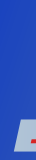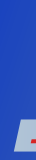Documentation
Screenshots
Download/Sources
Links
Roadmap
Bugs & Wishes
Project Page

|
 |
Menu and Toolbar Actions
If the standard toolbar includes a menu item in the following list, this
is noted. The only action which is not available via menu is the search
entry field (see below).
File Menu
- Open
Pops up the File Open Dialog to choose a profile data file to be loaded.
If there is some data already shown in the current toplevel window, this
will open a new window. If you want to open additional profile data into the current window, use File/Add.
The name of profile data files usually ends in ..-,
where and are optional and are used for multiple profile data files belonging to one application run. By loading a file ending only in ., eventually existing data files for this run, but with additional endings, are loaded too.
Example: If there exist profile data files cachegrind.out.123 and cachegrind.out.123.1, by loading the first, the second will be automatically loaded too.
Also available in the standard toolbar.
See What's-This-Help for the action.
View Menu
- Primary Event Type
- Secondary Event Type
- Grouping
- Layout
- Split
- Show relative Costs
- Percentage relative to Parent
- Do Cycle Detection
Go Menu
Items of the Settings and Help menu should be obvious.
Search Toolbar Field
Search for functions by entering part of the symbol name. The search
is case-insensitive.
|